Use the following PowerShell command to find out what versions of .net core are installed on your machine:
dotnet –list-sdks
Use the following PowerShell command to find out what versions of .net core are installed on your machine:
dotnet –list-sdks
I placed my order on the Pre order day which was April 10th. I had deliberated on whether or not to purchase an Apple Watch or wait for the next generation. So I took an impulsive decision on the morning of pre-order day to place an order.
I went for a 42mm Sport in Space grey, I like to go running and thought that this would be useful for tracking my calories and heart rate during my work outs. I was also curious about how active I am throughout the day when I am at work. The other models I liked were around the £850 to £950 mark, and I didn’t really want to spend that much money. The internals are the same whichever one you buy, and when you consider that there will probably be a better and more refined model by this time next year.
I was informed by Apple that my order would arrive in June. I thought that this was a bit of a wait, but if that was the best that they could do, I would tolerate the wait time. But I was pleasantly surprised to find that it was shipping earlier than expected and arrived Wednesday May 20th.
When my Apple Watch arrived I was expecting a much smaller box. I guess from past experience all my previous watches have come in compact boxes. This box was quite large, measuring 33cm long, there is a picture of it below.
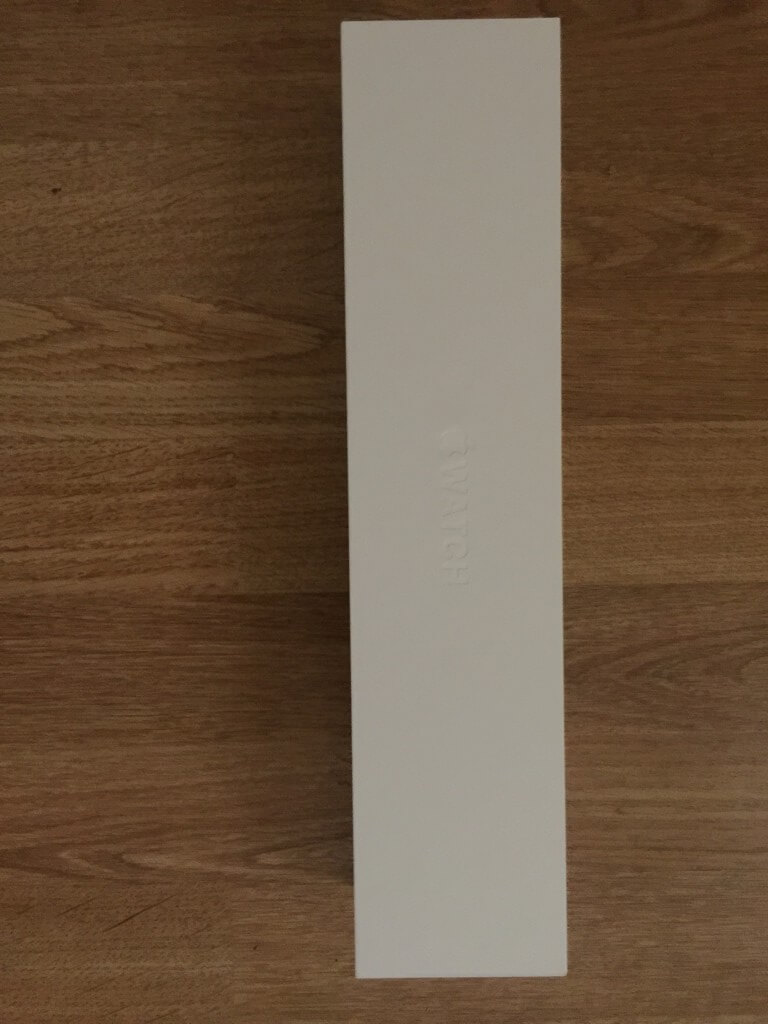
The packaging was up to the usual Apple standards of making you feel that you are opening something rather special. Setup was really easy and pairing the watch with you phone was nice and simple too. During the setup there was a progress bar to let you know how much longer it would be. The user interface told me to expect around 5 minutes. When setting up the watch you even specify which wrist you intend to wear the watch on.

An update for my watch was available immediately, so its good to see the are already actively improving the platform.
The activity app is really useful, I like how it monitors my calories, amount of exercise and how often I have stood throughout the day. The watch even prompts you to stand up if you have been sitting for a while. This is really useful as a programmer, because a lot of the day is sitting. The day I got the Apple Watch I fell asleep on the sofa watching television, when I woke up the watch informed me that I hadn’t stood up for 2 hours.
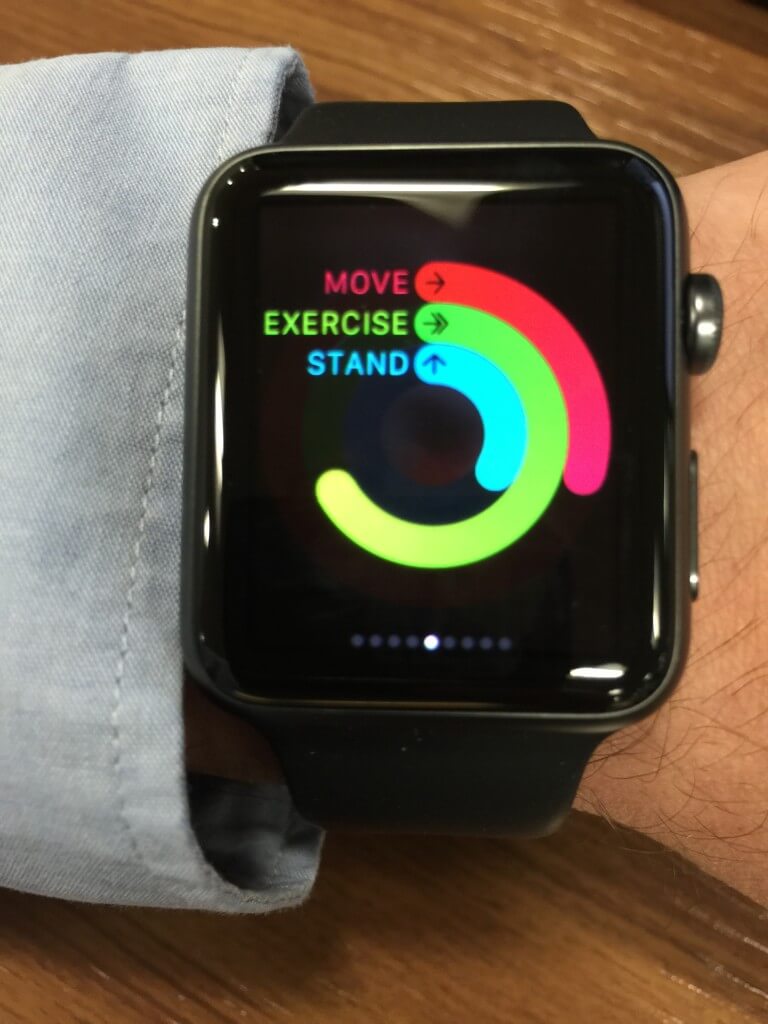
When you are near to reaching goals the watch informs you and gives you some encouragement. When you achieve a goal the watch also tells you and congratulates you. The are achievement badges on the phone application, which is a nice touch to keep you motivated.
You can activate Siri from the watch. So for instance you could activate Siri and request to call a contact. I tried this with a friend, he was impressed that I could talk using the watch. I must admit talking into a watch seems a bit reminiscent of Knight Rider, but cool all the same.
Another cool feature is responding to texts through the watch. The watch only allows you to respond with a pre-defined response, which you select from a list. The list can be customised to suit you. This is very useful if you just need to send a short reply whilst on the move.
This is a simple, but useful app, it gives you a run down of any events listed in your diary. You can jump straight to the calendar app by touching the date on the start screen.
The watch gives you notifications from other applications like twitter for example. You can put the watch in silent mode if you don’t want an audible alert. Notifications can be viewed as usual by swiping down and can be viewed and dismissed. A red dot appears at the top of the start screen, to let you know that you have missed notifications.
There is a maps app on the watch, this gives you the normal maps view of where you are. This is useful if like me you walk around with your phone out, glued to the maps app. Maybe I will look like less of mugging target around London. I am on my way to work at the moment and the maps app gives me an indication of how long I have left on my journey, this is another nice touch.
I find the weather app particularly useful in the morning. I can get a quick run-down of the weather today and decide if I need to take my umbrella with me on my walk to the station. The user interface is nicely done like a clock face with icons indicating what the weather will be like each hour. I think they have made a really good use of space on the user interface with this app. You can jump straight to the weather app from the start screen by touching the temperature reading.
You can control the music playing on your phone by playing, pausing and jumping tracks. You can even change the music that is playing, like you would on the phone. I guess this is also useful at home if you have your phone docked and you want to change tracks or albums from the comfort of your armchair.
This is a simple app which shows you the sunrise and sunset times. You can jump straight to this app by touching the time zone portion of the start screen.
As I mentioned previously, notifications can be accessed by swiping down on the start screen, which is consistent with other iOS devices. To access the standard apps swipe up from the start screen, you can then cycle through them by swiping either left or right and then drilling down further once you find the one you want.
Siri can be activated by pressing the crown twice. You can then use the voice activation commands like phone Joe Bloggs. Clicking on the crown once will take you to the cluster of applications you can twist the crown to zoom in. You can scroll around the cluster of applications by swiping.
From the cluster of applications you can run specific applications by touching one. Or scroll to the one you want and zoom in on it by twisting the crown.
Clicking once on the power button once takes you to your favourites on the phone app. This then allows you to quickly phone or text one of your favourites. This is another nice design shortcut that Apple have provided.
This can be customised by holding your finger on the start screen and waiting for a small vibration. The other faces are then available to cycle through by swiping left or right. Each face can be customised, however the amount of customisation varies depending upon which face you have selected. Hopefully Apple will add new faces over time to keep the platform fresh.
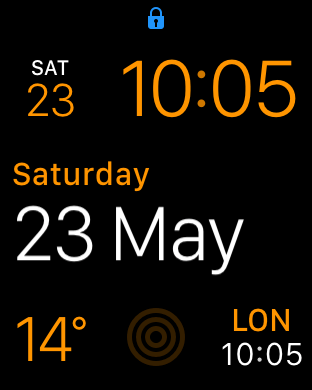
On the iPhone the Watch App can be used to customise the watch further. For instance you can control the app cluster layout. The apps which are included for glances on the watch can be selected and excluded. Also you can control which app notifications you see on the watch. These are only a small sample of the things you can change using the Watch App.
So far I have enjoyed using my Apple Watch, it seems to generate a lot of interest at work and when I am out and about people notice it and ask me questions about it. I look forward to seeing how Apple are going to develop this platform further in the future. This could work rather nicely in conjunction with home automation for instance. Or perhaps automating your car to start up and set the heating on in the winter.
You can purchase your Apple Watch from here
In the new release on Visual Studio 2015, the Premium and Ultimate editions are being merged into a new version called Visual Studio Enterprise Edition. So all of the great features of the Ultimate edition will be available to Premium subscribers. I am really happy about this, being a MSDN Premium subscriber. More information is available in the following links:
https://www.visualstudio.com/products/vs-2015-product-editions
I have followed John’s Simple programmer blog for sometime now and watched his YouTube videos. The book starts off with a section on Career with advice on interviews and people skills. The section then moves on to the various employment options that you have available and might not considered before. There is lots of great advice on being an independent consultant or even starting your own startup. There is a useful chapter on resumes and even asks you to consider getting your resume professionally written.
The next section is about marketing yourself as a developer and the various ways in which you can do this. This section covers topics such as blogging, speaking and writing books. I think this section is great for developers who want to start blogging and speaking but don’t know where to start. The is a strong emphasis on how useful these things are in your career development and also how it makes it easier to find consulting work if you are well known.
Section 3 is all about learning techniques, which I think is valuable because as developers we all have to be continuously learning and sharpening our skills. There are some great chapters on finding a mentor and being a mentor for someone else.
Section 4 is about productivity, there are lots of useful tips in this section. There is a chapter on the Pomodoro technique which I found interesting. There are lots of interesting chapters from Holding Yourself Accountable To How You Are Wasting Your Time.
The Financial section is very useful and again helps you kick-start you into different areas of finance that you may have thought would be nice to get involved in but have never taken the time to find out about.
The Fitness section is important, this is often an area that software developers overlook. There are lots of useful tips in here to get you motivated and achieving some of your fitness goals.
I think in short, this book is like sitting down with a friend and them dispensing lots of useful advice and answering questions that you might have been afraid to ask. I think this book is unique in the fact that it ties together lots of interesting topics to further your career as a software developer.
Buy your own copy of your book here
I signed up for John Sonmez’s free email course on How To Build A Blog That Will Boost Your Career. This unique thing about this course is that it was delivered via a series of emails.
The first email in the series begins with reasons why you should build a blog and uses examples of successful programmers as testament for doing so. John also goes on to list the benefits of that you might receive eventually from starting a blog and creating posts over time. The first email finishes outlining what you can expect. So the schedule for the emails is 2 per week and you can expect to spend 10 to 30 minutes per lesson.
I think this was a useful introduction to the process and lets you know what to expect over the coming weeks. What I found useful about this email course was that it was delivered in bite sized chunks, so that you are making some progress towards your overall goal on a weekly basis. Some of the lessons have homework at the end to make you take some action and not procrastinate.
I guess one of the things that can stop you in your tracks from the outset is deliberating over choosing a theme for your blog. By this I mean what the blog will be about, not a presentational theme for the blog itself. John suggests narrowing your focus down and specialising. I suppose the idea behind this is pick a subject and write well on it to make you a recognised figure within the subject matter. This will not happen over night, but at least you have a better chance of getting noticed. For me I have chosen to blog about Xamarin, this is something which I am learning at the moment.
This lesson essentially leads the through the steps necessary to create a blog. John goes onto to suggest using WordPress and recommends a hosting provider. The remainder of the post shows in detail what you need to do to achieve the end result, which is signing up with the hosting provider and installing WordPress. There is a link to a YouTube video which shows you what you need to do if you prefer to watch a 5 minute video. I had already done this step before the course.
This lesson concentrates on generating ideas for future posts. John suggests brainstorming a list of 50 items and then not letting this list drop below 30 items. There is a useful bulleted list of the types of blog posts you might write. This was useful to get you thinking about the types of post that you might like to write.
This lesson ends with some homework where you brainstorm a list of posts and then pick your top 3 best ideas to move forward with. I think that this is a very useful technique to kick-start you into taking some action. By producing the list upfront and maintaining a good backlog of post ideas, you ensure that you are never stuck for ideas of what to write about. This would probably be one way for your blog to stagnate over time or just be an excuse for giving up.
This lesson emphasises that you need to be consistent about blogging and in order to achieve this, you need a schedule. John points out that you won’t get lots of traffic immediately. But over a period of years of regular posts, your writing skills will improve and the traffic will improve too because you have produced many posts.
John makes a suggestion of having a schedule of 2 to 3 blog posts per week. The homework for this lesson is to pick a schedule and actually commit to it by putting it in your calendar. I think that this is a useful technique to make a commitment to blogging and following through. I guess at this stage the important thing is to get into the habit of blogging, so it becomes something you automatically do each week. Another important point was to pick a realistic schedule and not one that you cannot maintain.
There is one idea mentioned that you can ramp up your posting schedule to begin with to build up the amount of content on your blog faster. John also says that you could do this for a couple of months and then fall back to a less frequent schedule. This sounds like a good idea if you are really keen to move forward.
This lesson highlights legitimate ways in which you can improve traffic on your blog. The main technique is to focus on producing high quality content supplemented by useful commenting on other software development blogs. The idea being most commenting systems have a profile, where you can add a link to your blog. So if you are writing comments that add value, people will hopefully want to visit your blog. Again the message here is being consistent and you will reap the rewards of doing so.
Most of the traffic that your blog will get will be via search engine traffic. Search engine traffic takes time to acquire, this is mainly driven by the amount of high quality sites which are linking back to your content. I think the message here is that you have to play the long game.
The homework for this lesson was actually to write a post about this course, I think that was a great idea to get started. Whilst nobody will probably be reading this post yet, this piece of homework has again forced me to take some positive action.
Sign up here: http://devcareerboost.com/blog-course.
I have enjoyed this course so far and think that the way it has been broken down in into bite size chunks twice a week was a great idea. It has helped me over some of the stumbling blocks and forced me to take some action. I think doing this email course is well worth your time if you want to start blogging or if you have already started but are still struggling with what to write and being consistent.
There are lots of good tips and the course is free, so what are you waiting for! It’s the new year so take some positive action and thanks for reading. Check out some of the other content on John’s blog, there is lots of interesting stuff on career development as a programmer and other programming related articles.
John’s blog is here: http://simpleprogrammer.com
I upgraded my 2011 Mac Book Pro from OSX Mavericks to OSX Yosemite a few weeks ago. I found that when creating new Xamarin Forms project, I was getting a compilation error in the Android project.
The error I was getting was the following:
If you download the Java update, the problem still manifests itself. To solve this problem download the Java Update via the Apple Website.
I downloaded the update in this link is http://support.apple.com/kb/DL1572, and it solved my problem. I hope that this helps someone out.