Pre-Ordering
I placed my order on the Pre order day which was April 10th. I had deliberated on whether or not to purchase an Apple Watch or wait for the next generation. So I took an impulsive decision on the morning of pre-order day to place an order.
I went for a 42mm Sport in Space grey, I like to go running and thought that this would be useful for tracking my calories and heart rate during my work outs. I was also curious about how active I am throughout the day when I am at work. The other models I liked were around the £850 to £950 mark, and I didn’t really want to spend that much money. The internals are the same whichever one you buy, and when you consider that there will probably be a better and more refined model by this time next year.
The Early Arrival
I was informed by Apple that my order would arrive in June. I thought that this was a bit of a wait, but if that was the best that they could do, I would tolerate the wait time. But I was pleasantly surprised to find that it was shipping earlier than expected and arrived Wednesday May 20th.
Unpacking
When my Apple Watch arrived I was expecting a much smaller box. I guess from past experience all my previous watches have come in compact boxes. This box was quite large, measuring 33cm long, there is a picture of it below.
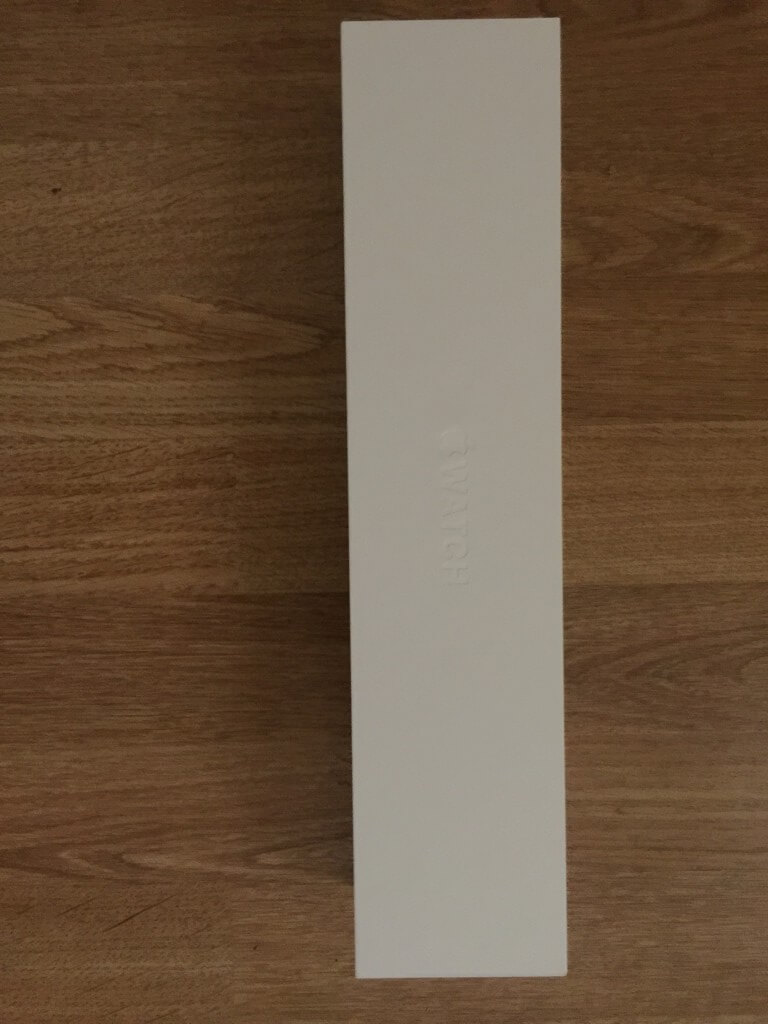
The packaging was up to the usual Apple standards of making you feel that you are opening something rather special. Setup was really easy and pairing the watch with you phone was nice and simple too. During the setup there was a progress bar to let you know how much longer it would be. The user interface told me to expect around 5 minutes. When setting up the watch you even specify which wrist you intend to wear the watch on.

An update for my watch was available immediately, so its good to see the are already actively improving the platform.
Applications
Activity
The activity app is really useful, I like how it monitors my calories, amount of exercise and how often I have stood throughout the day. The watch even prompts you to stand up if you have been sitting for a while. This is really useful as a programmer, because a lot of the day is sitting. The day I got the Apple Watch I fell asleep on the sofa watching television, when I woke up the watch informed me that I hadn’t stood up for 2 hours.
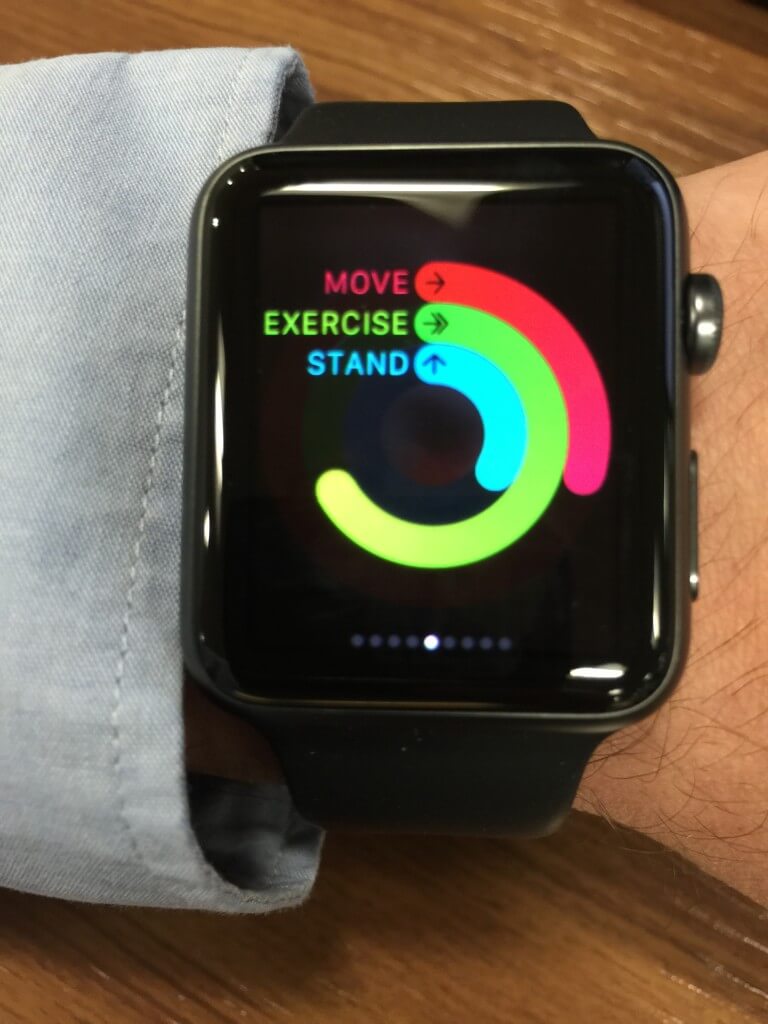
When you are near to reaching goals the watch informs you and gives you some encouragement. When you achieve a goal the watch also tells you and congratulates you. The are achievement badges on the phone application, which is a nice touch to keep you motivated.
Siri
You can activate Siri from the watch. So for instance you could activate Siri and request to call a contact. I tried this with a friend, he was impressed that I could talk using the watch. I must admit talking into a watch seems a bit reminiscent of Knight Rider, but cool all the same.
Texts
Another cool feature is responding to texts through the watch. The watch only allows you to respond with a pre-defined response, which you select from a list. The list can be customised to suit you. This is very useful if you just need to send a short reply whilst on the move.
Calendar
This is a simple, but useful app, it gives you a run down of any events listed in your diary. You can jump straight to the calendar app by touching the date on the start screen.
Notifications
The watch gives you notifications from other applications like twitter for example. You can put the watch in silent mode if you don’t want an audible alert. Notifications can be viewed as usual by swiping down and can be viewed and dismissed. A red dot appears at the top of the start screen, to let you know that you have missed notifications.
Maps
There is a maps app on the watch, this gives you the normal maps view of where you are. This is useful if like me you walk around with your phone out, glued to the maps app. Maybe I will look like less of mugging target around London. I am on my way to work at the moment and the maps app gives me an indication of how long I have left on my journey, this is another nice touch.
Weather
I find the weather app particularly useful in the morning. I can get a quick run-down of the weather today and decide if I need to take my umbrella with me on my walk to the station. The user interface is nicely done like a clock face with icons indicating what the weather will be like each hour. I think they have made a really good use of space on the user interface with this app. You can jump straight to the weather app from the start screen by touching the temperature reading.
Music
You can control the music playing on your phone by playing, pausing and jumping tracks. You can even change the music that is playing, like you would on the phone. I guess this is also useful at home if you have your phone docked and you want to change tracks or albums from the comfort of your armchair.
World Clock
This is a simple app which shows you the sunrise and sunset times. You can jump straight to this app by touching the time zone portion of the start screen.
Navigation
Swipe
As I mentioned previously, notifications can be accessed by swiping down on the start screen, which is consistent with other iOS devices. To access the standard apps swipe up from the start screen, you can then cycle through them by swiping either left or right and then drilling down further once you find the one you want.
Crown
Siri can be activated by pressing the crown twice. You can then use the voice activation commands like phone Joe Bloggs. Clicking on the crown once will take you to the cluster of applications you can twist the crown to zoom in. You can scroll around the cluster of applications by swiping.
From the cluster of applications you can run specific applications by touching one. Or scroll to the one you want and zoom in on it by twisting the crown.
Power Button
Clicking once on the power button once takes you to your favourites on the phone app. This then allows you to quickly phone or text one of your favourites. This is another nice design shortcut that Apple have provided.
Customisation
Watch Face
This can be customised by holding your finger on the start screen and waiting for a small vibration. The other faces are then available to cycle through by swiping left or right. Each face can be customised, however the amount of customisation varies depending upon which face you have selected. Hopefully Apple will add new faces over time to keep the platform fresh.
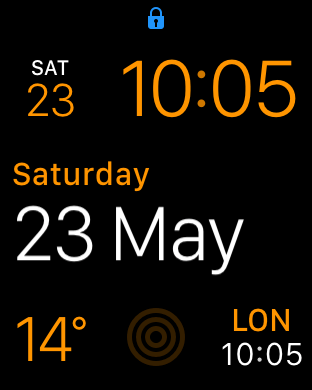
Watch App
On the iPhone the Watch App can be used to customise the watch further. For instance you can control the app cluster layout. The apps which are included for glances on the watch can be selected and excluded. Also you can control which app notifications you see on the watch. These are only a small sample of the things you can change using the Watch App.
Conclusion
So far I have enjoyed using my Apple Watch, it seems to generate a lot of interest at work and when I am out and about people notice it and ask me questions about it. I look forward to seeing how Apple are going to develop this platform further in the future. This could work rather nicely in conjunction with home automation for instance. Or perhaps automating your car to start up and set the heating on in the winter.
You can purchase your Apple Watch from here
